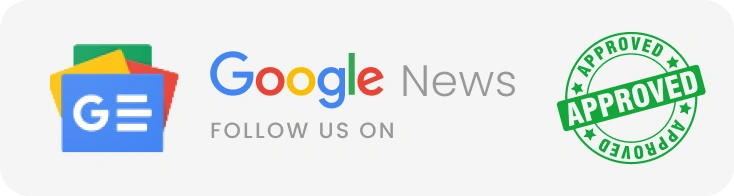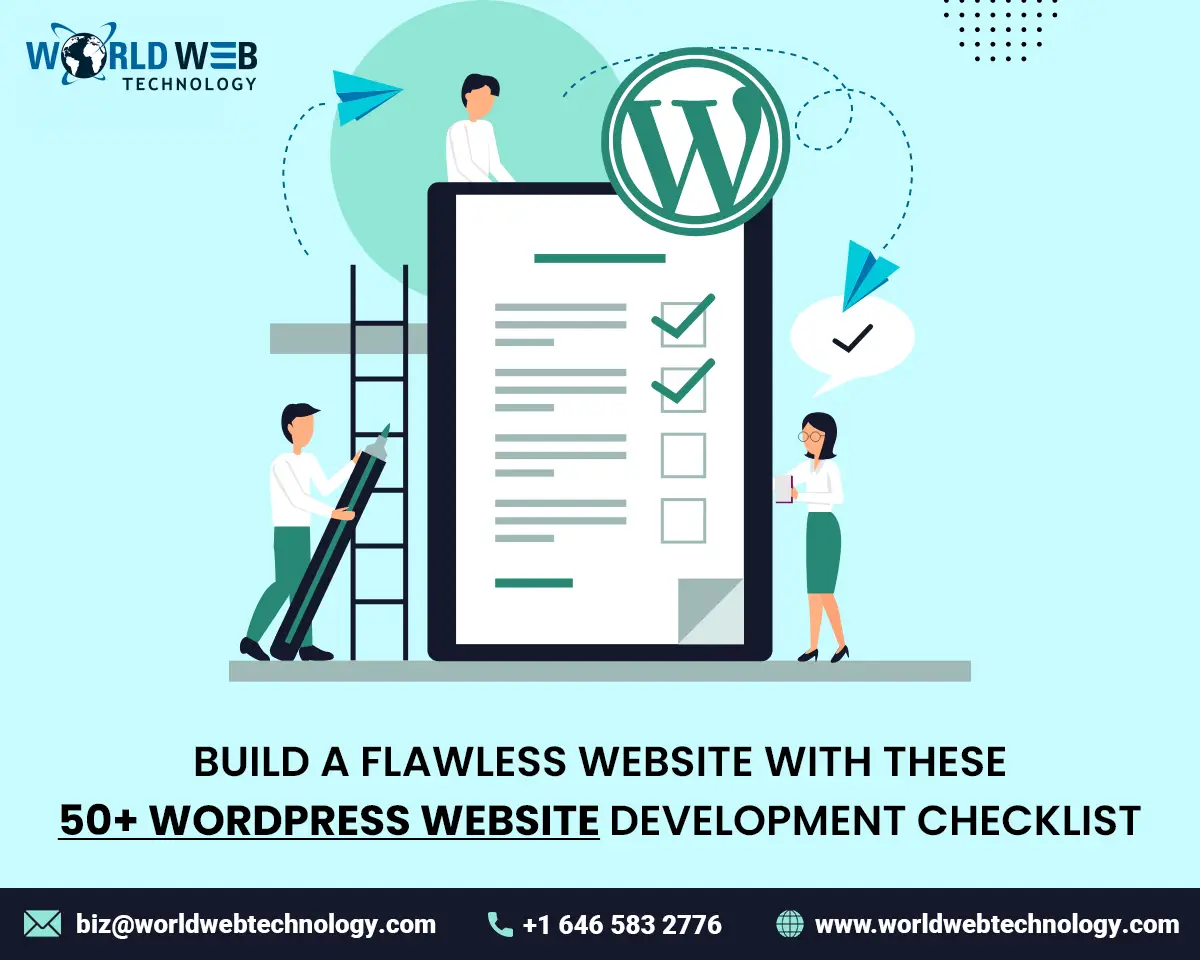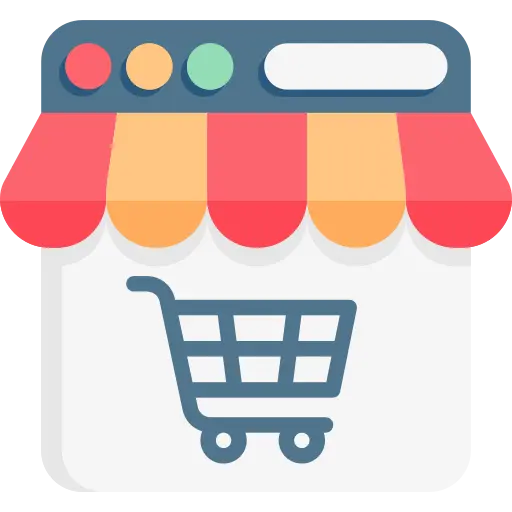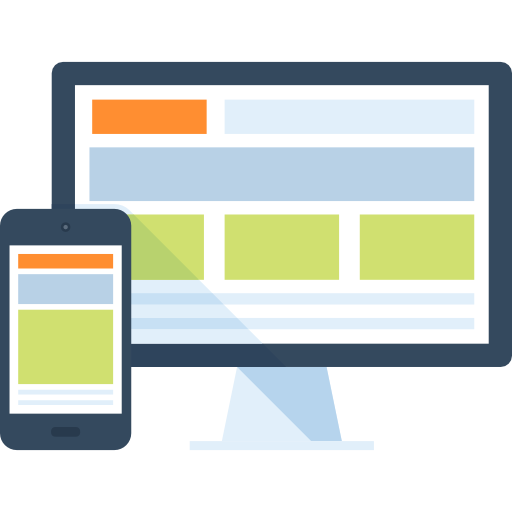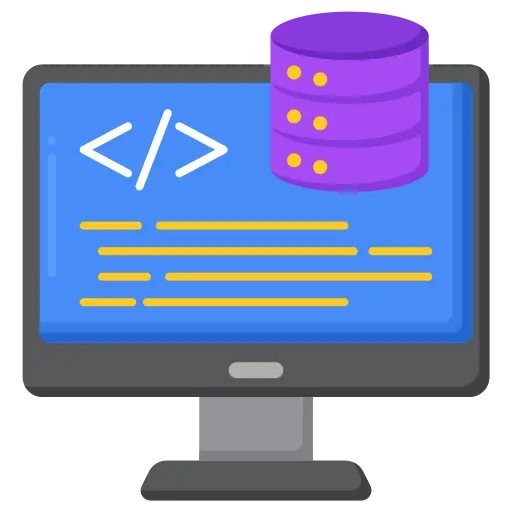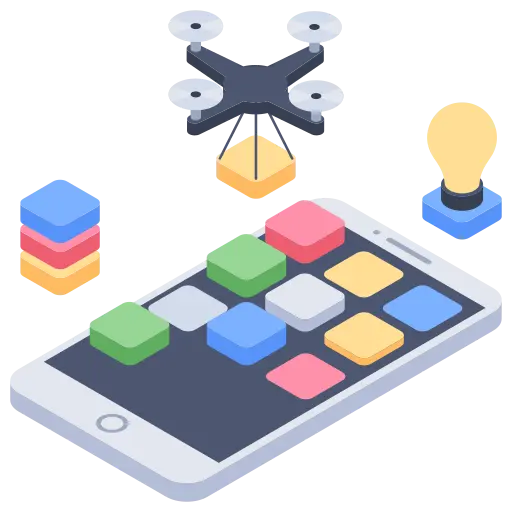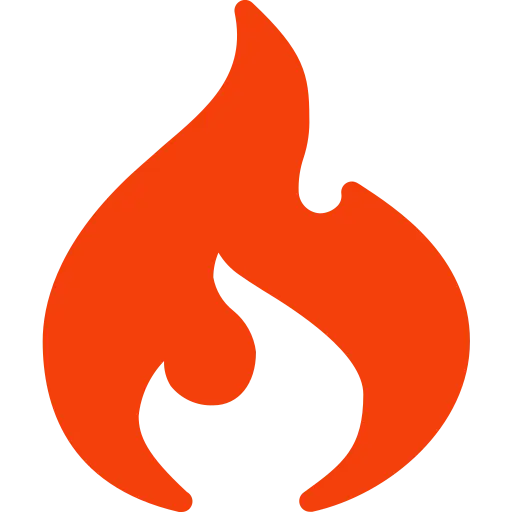The contemporary world expects the best portfolio of an organization, for a sector where anything matters. The portfolio evaluates the quality of the firm. To show the achievements of the consortium, the showcase used here is a website.
To present a Personal Home Page, many suggest the usage of WordPress. WordPress is an apparatus, assistances us to construct our website. It is fully customizable. While creating a website in WordPress, we do have barriers to achieving that.
The obstacle that we forget to face is the WordPress website development checklist.
WordPress Website Development Checklist
We might face numerous problems while constructing a website in WordPress. The following steps will guide you to produce an error-free website in WordPress.
WordPress Setup Checklist
Before getting started to build a website in WordPress, make sure that you are prepared to the specifications to build the WordPress website.
- Choice of directory
- Alternating the Database Table name
- Operating distinctive Login
- Conceal your link from the Search Engine
- Supplementary workouts
- Update on date and time
- Updating blog title
- Altering media preferences
- Amend blog listing
- Security for Demo Site
- Erasing the sample configuration document
- Further procedure
Illustration on the Preliminary Checklist
Choice of the directory: Pick based on your product/client’s requirement you can choose your directory. After selecting the address, installing it under public_html is advisable. Installing the address in “root” or “WordPress” is undesirable.
Alternating Database Table Name: We prefer the usage of letters and numbers for tables, rather than using a template or the default setup in WordPress.
Operating Distinctive Login: Instead of using the admin password for your login, a unique password or email login is suggestible. Eg: Username – EDI; Password – (hefty password)
Conceal your link from the Search Engine: For security threats, hide your website from search engines. Get into Settings > Readings “Discourage search engines from indexing this site.”
Supplementary workouts: The moment your installation is over, banner your upcoming website by using WordPress Maintenance Mode Plugin or in SeedProd Coming Soon.
Update on date and time: An update in your timezone is a minute technical issue that shows the accuracy and detail of your work. This setting lies under Settings> General
Updating blog title: Your blog post shows your performance and activity’s presentation. Thus updating the blog and tagline in Settings>General is recommended.
Altering media preferences: Based on your feeds to your website you can adjust the media settings uploads. Under Setting> Media, “Organize my uploads into month and year-based folders.”
Amend blog listing: To set, a default in your blog post, get in Posts>Categories and rewrite uncategorized into default category for posts.
Security for Demo Site: Install and increase the password for your demo site by using the Password Protected Plugin.
Erase the sample configuration document: Importantly: Remove the sample programming file in your root of publi_html
Further procedure:
- The command in adding or removing a file must be in your direction.
- Debug mode must be enabled. (define ‘WP_DEBUG’,true);
These are the checklist for building a website. For comfort for the users, we have shown you the steps from scratch.
Let’s Build WordPress
There are many settings probably to work with your WordPress website. The checklist provided below gives you all the necessary information to display a quality and limitations-free website.
Checklist for Building a Website
- Erase the previous content
- Plan the number of menus
- Dash for URLS
- Attach blog classification
- Join tags and Media
- Refurbish the menu
- Utilize Alt tags
- Include subscription for the newsletter
- List your plugins
- Social Icon attachment
- Feeds on social media
- Account on Social profiles
- Style sticky post
- Inspect the overflow of content
- Highlighting quotes
- Usage of Gravatar
- Closed comment message
- 404 Page
- Trail of your search
- Test and Use Pagination
- Include Favicon
- Annex Breadcrumb
- Tie-up your logo
- Detach Lorem Ipsum
Description of the checklist for creating a website using WordPress.
Erase the previous content: Build your website with unique and original content. Erase the previous default contents given in the WordPress template.
Plan the number of menus: The website must contain a site map. The sitemap consists of About Us, Contact Us, etc. Include the number of menus required for your website.
Dash for URLS: While using the dash in your URL, make a note that you use “_” instead of “_.”
Attach blog classification: You can categorize your blog kinds under Posts>Categories, and add appropriate blog categories.
Join tags and Media: After finishing your content in the blog, adding images and media files will enhance your blog quality with simple tags.
Refurbish the menu: As in your sitemap upgrade the menus on your website. Under Appearance>Menu section (add-on menu according to your requirement)
Utilize Alt tags: We know that tags are for search engine optimization. A simple tag will rank your site in the search engine.
Include subscription for the newsletter: A regular newsletter to the subscribers will increase the traffic to your website. Include email for newsletter subscription. MailChimp List Subscribe Form Plugin is advisable for this newsletter subscription.
List your plugins: Categorize all the plugins which you would like to add on. Some of the plugins that we prefer:
- WordsPress SEO by Yoast
- Google Analytica by Yoast
- SeedProd Coming Soon
- BackUpWordPress
- Broken Link Checker
- Redirection
- Contact Form 7
- WP-Optimize
- WP-PageNavi
- iThemes Security
- Error Log Monitor
Social Icon attachment: Attachment of social links will hike your website mark. You can link Facebook, Twitter, etc.,
Feeds on social media and Accounts on Social profiles: After creating an account on the social media platform. A regularly post in your social network we suggest. News feeds in:
Style Sticky Post: A sticky post is a paper stuck on your website. The attention of the readers is easily covered using Style Sticky Post.
Inspect the overflow of content: The content must have a flow while reading it must not be interrupted by an image or a lengthy passage. In this case, you can make Overflow: Hidden.
Highlighting quotes and Usage of Gravatar: Quotes and message conveyed by an author are always highlighted. Make sure that the user’s Gravatar or Avatars are shown properly.
Closed comment message and 404 Page: The form in the comments displays restored with “Comment Off” or anything similar to this. One more important thing that matters is, to check the 404 page. If the page is not seen, it should be customized and created.
Trail of your search: Make sure that all your pages are tested and see that they appear in the search engines.
Test and Use Pagination and Favicon: Check the number of pages assigned to the WP-PageNavi website (Pagination). Include a custom Favicon by using the Custom Favicon plugin.
Annex Breadcrumb: Using Breadcrumb for easy navigation is an important thing. It is a part of SEO in Yoast Plugin.
Tie-up your logo: Finally, you can attach the link to your logo. This will be visible on your WordPress website.
Detach Lorem Ipsum: When everything is set, erase the Lorem Ipsum text on your website.
Launch Your WordPress Website
The moment your checklist is over, take a backup of the files that you did to construct this WordPress. Of course, you have become a genius. Make sure of the structure and layout of the content. This layout includes the pages, URL links, and categories.
Enable Your Site
Before launching, we disabled certain visibility, and now it is time to enable it.
Your update and the link with your respective email address are also notable issues. Double-check the security issues on your WordPress website and confirm the strength of the password. Enable the visibility of search engines under Settings>Reading of “Discourage search engines from indexing this site.”
Launch the Plugin SeedProd and disable the coming soon page. Make a check that your website also works on mobile. To ensure that you can search in Google from your mobile. Don’t forget to improve your page loading duration. This can be done by Google’s Page Speed Insight.
Compress all your images up to 50%in PNG or JPG formats by using TinyJPG or WP Smush plugin. Another thing is, be conscious of using the updated WordPress version. Upgrade all the plugins on your website. The last but not least, you are ready to go live.
Visit Here: Ecommerce Website Development Checklist
Finally, you have made it, and you have your personal home page.
Conclusion
The checklists above mentioned are constructed with a procedure. In this, even a small thing is not left out. This checklist will picturise your website in WordPress, and it can also be easily customizable.
If you come across with many queries, we prefer you to hire a WordPress developer india. So you have many WordPress Development Services company. Follow this checklist for a good and better development of your WordPress website.
Most Popular Categories
Discover top categories on our blog, featuring WordPress, PHP, eCommerce, and Shopify insights and tutorials.
Featured Insights
Immerse yourself in our passion for sharing the latest industry news, cutting-edge technologies, and insightful articles. Explore the depths of knowledge with us.
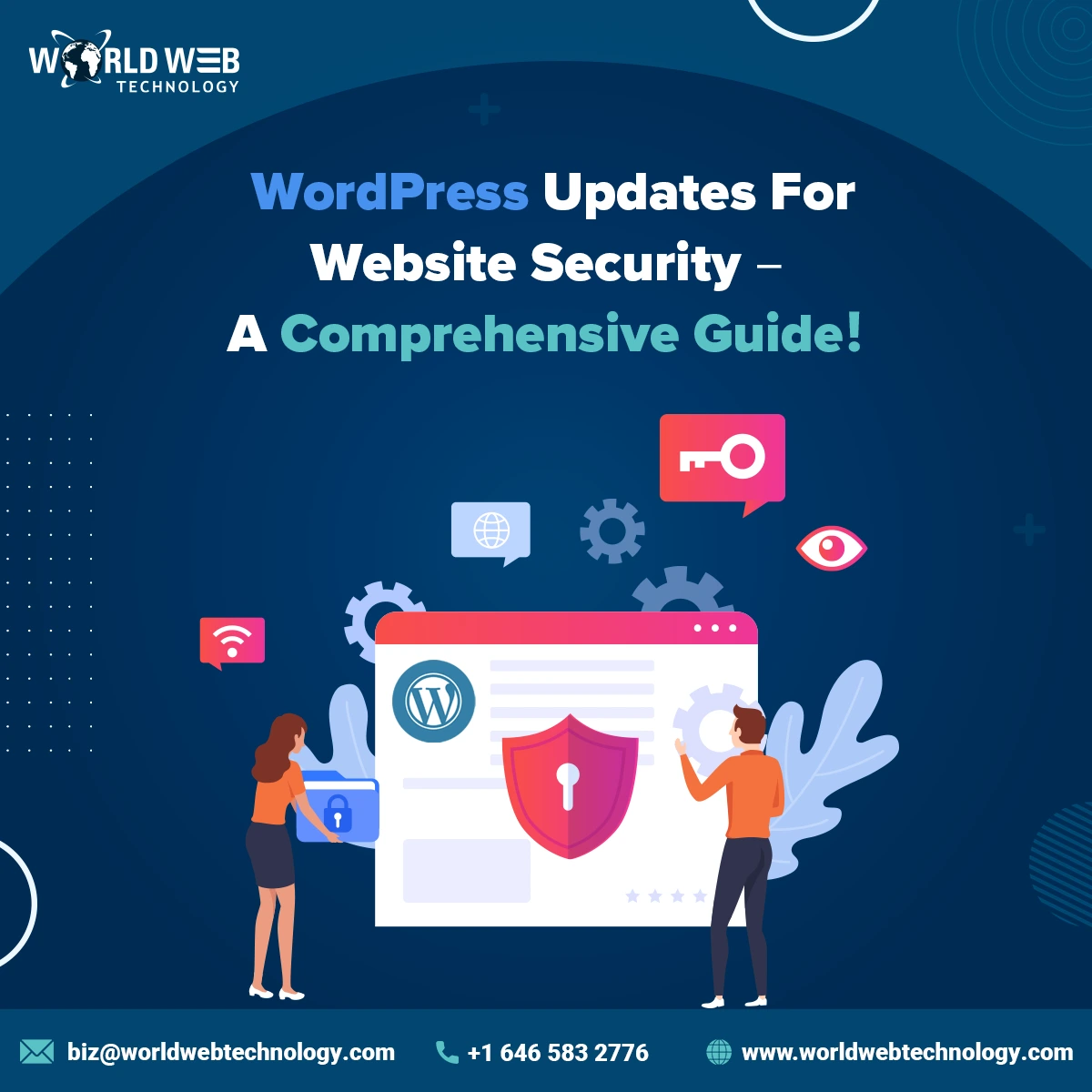
October 18, 2024
WordPress Updates For Website Security – A Comprehensive Guide!

October 9, 2024