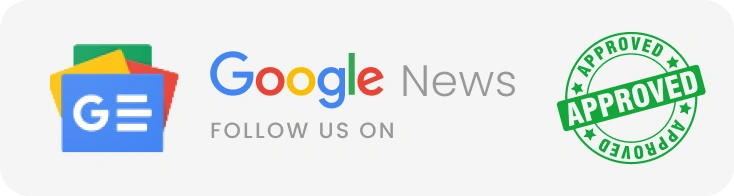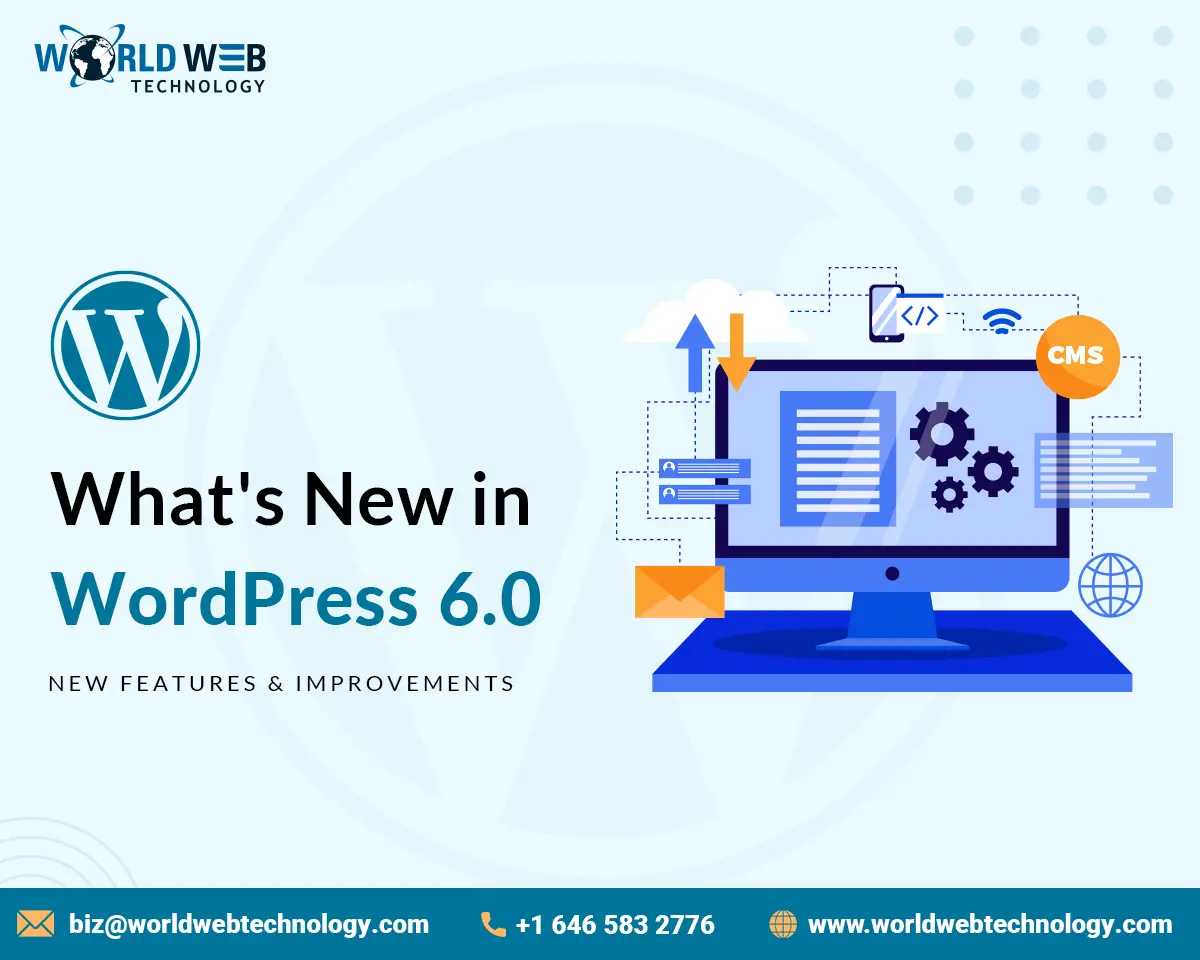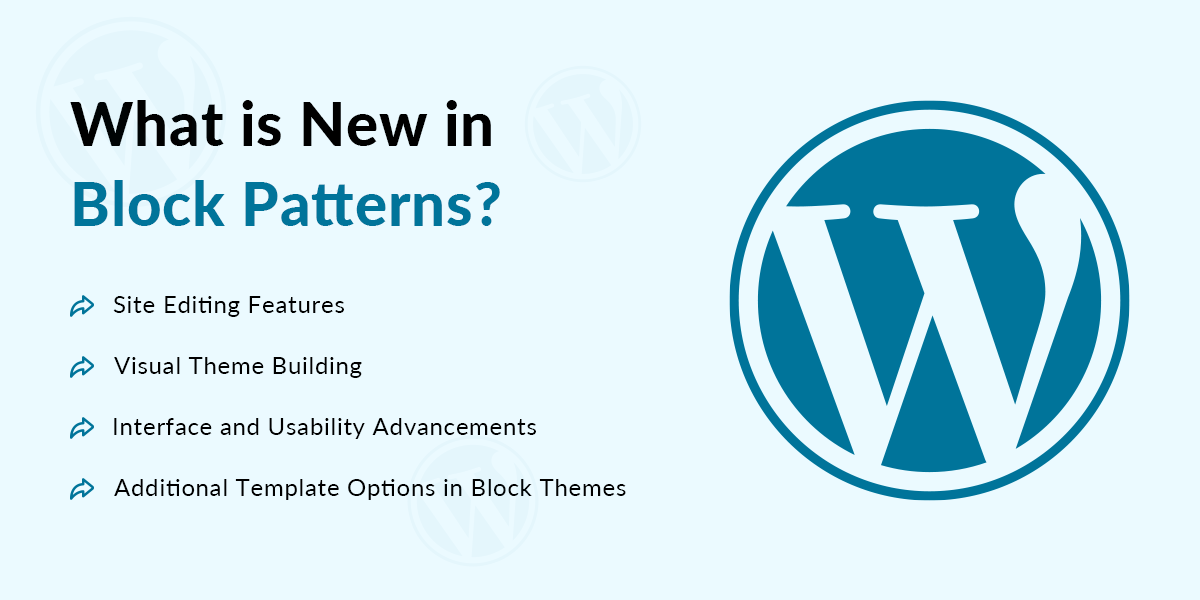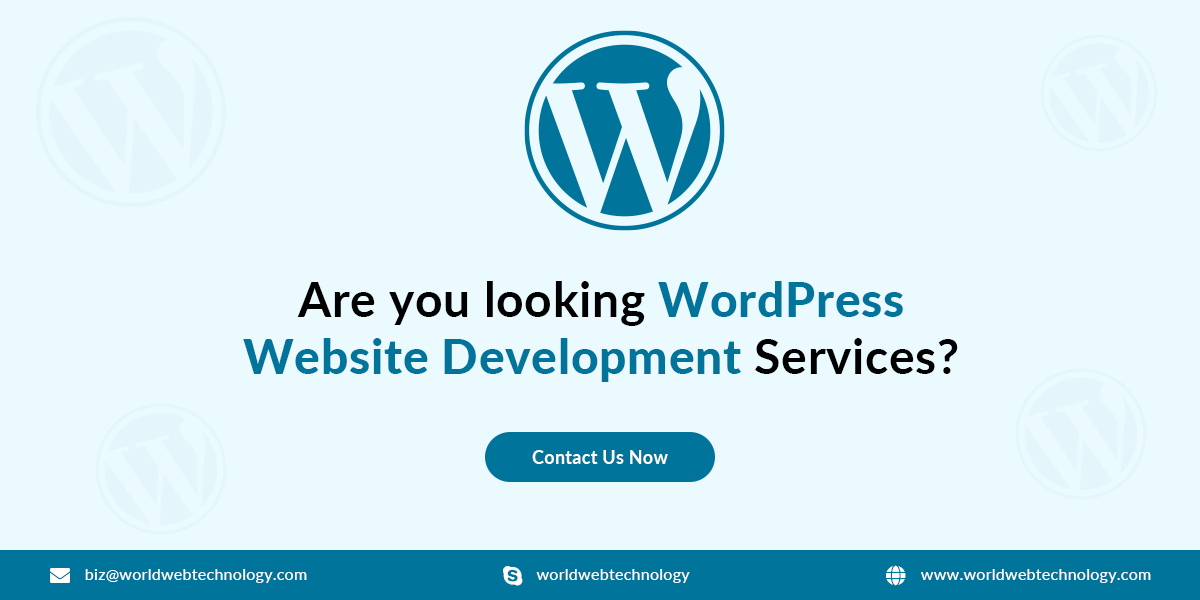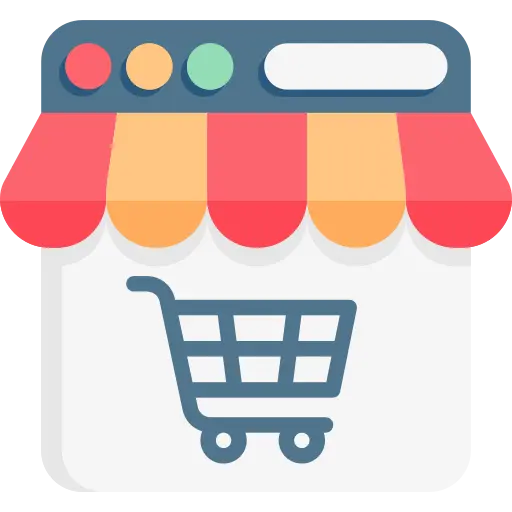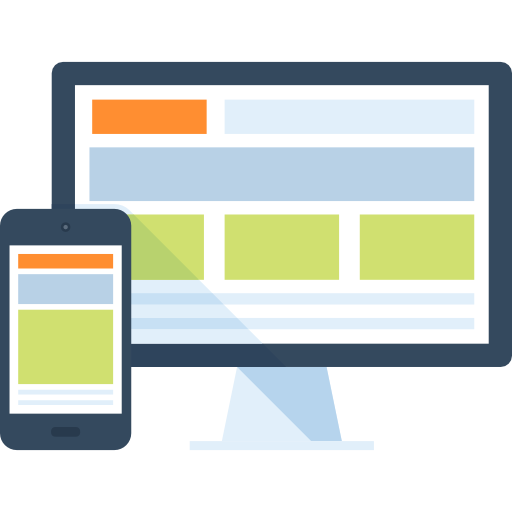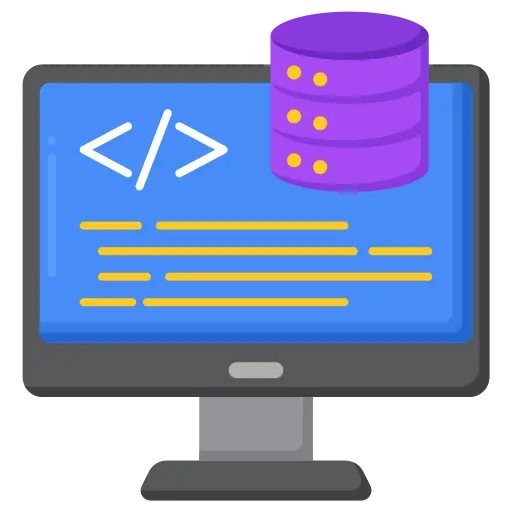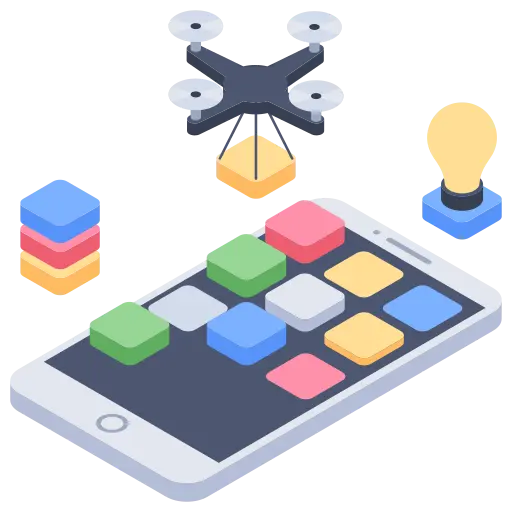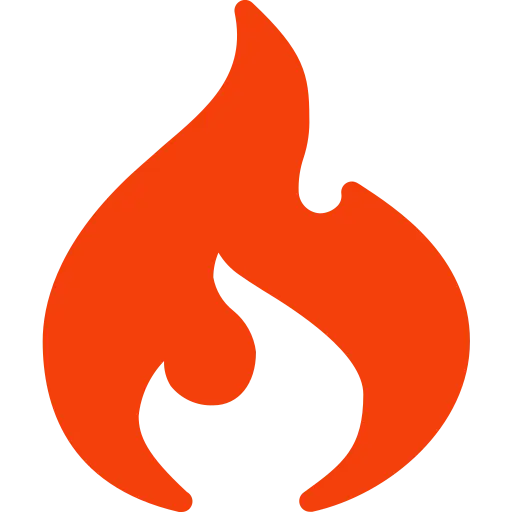You cannot miss an update on WordPress, can you?
Being one of the most promising and most preferred web development Content Management Systems, WordPress rules the world, undoubtedly.
This is the reason when WordPress releases an update, you have to be alert. So that you can justify all your WordPress development projects.
Do you know that the latest WordPress version has more than 500 enhancements?
Not just that, they also have fixed more than 400 bugs to make WordPress sites more responsive, scalable, and impressive. It is a huge update.
The new updated WordPress version is called WordPress 6.0 Arturo (After renowned jazz musician Arturo O’Farrell).
As Jazz music kind of celebrates the free spirit, the new WordPress version allows developers to build intuitive interfaces without worrying about complicated site controls and other hurdles.
In this post, we will discuss almost everything that this version has to offer.
Stay tuned!
WordPress 6.0 has its heart at the right place and it has some striking improvements when it comes to performance, usability, and overall site control.
The new updated WordPress version allows developers to build more personalized websites to offer a seamless and satisfactory experience to the users.
Numerous new customization options are introduced in this version to allow developers to build innovative, unmatched, and tailor-made websites as per their client’s business requirements.
If you have hired a WordPress development company, ask them whether they are aware of the latest version or not. Share this blog with them so that they keep in mind the advancements the new updated WordPress version has to offer.
Now let’s not beat around the bush and start talking about the new features and functionalities.
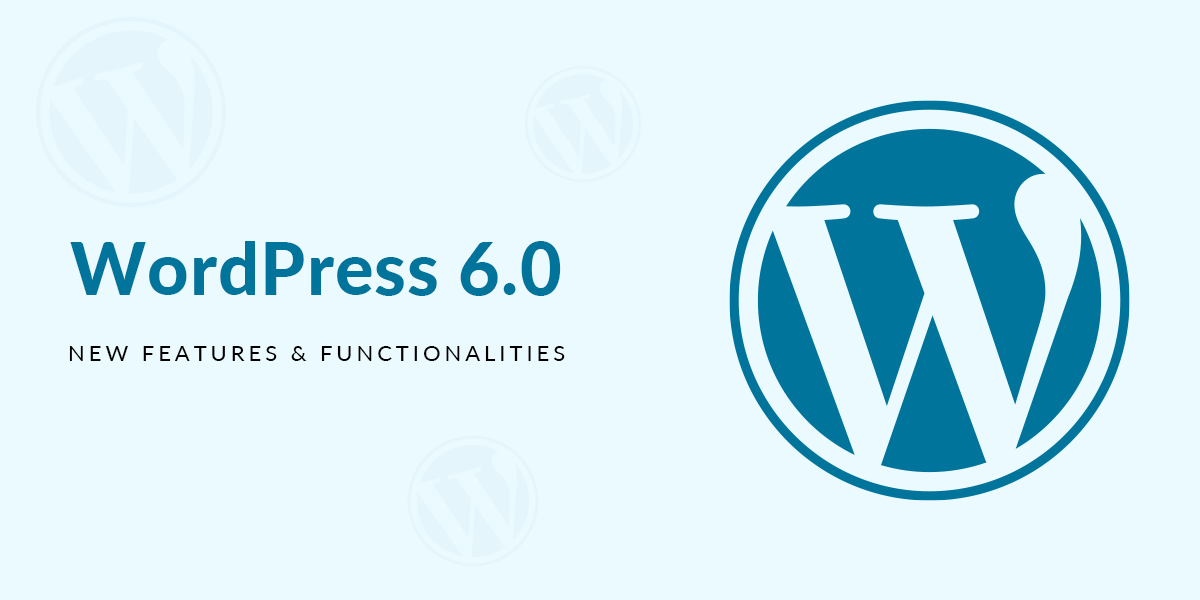
Backup your website before you update
Don’t forget to back up before you switch to the new WordPress site. Experts recommend developers test the new updated WordPress version in a staging environment first.
Ensure that you backup plugins, themes, media library, WordPress files, and WordPress database before you update your live WordPress website.
Now, let’s dive deep into what the new updated WordPress 6.0 has to offer to us.
Webfonts API
A Webfonts API allows WordPress developers to define fonts in their theme.json files.
The new WordPress version takes care of efficiency and user privacy to load webfonts into WordPress.
All you need to do is to register a new webfont through theme.json. Theme developers can manage local fonts more efficiently and productively now.
Apart from font registration, the webfonts API also registers and enqueues fonts by font family to optimize the number of HTTP requests.
Global Styles Switching
We all have waited for this improvement, haven’t we? Well, it is here and we all are excited.
Global Styles variations now allow developers to incorporate various global Styles sets with their chosen themes. Users can now easily switch between style variations.
If you want to add a style variation to your block theme, all you need to do is to place an alternate JSON file in your theme root.
You will see a section called Browse Styles in the Global Styles sidebar in the themes section. Here, you will find a list of styles available for theme users.
Just select a Global Style of your choice and it will be applied automatically throughout your website.
Furthermore, theme designers can now generate endless style variations. The newly updated WordPress version 6.0 had three new style variations.
What is New in Block Patterns?
Block Patterns are very crucial in WordPress development. They are a predefined set of one or multiple blocks that WordPress developers can add to your posts, pages, or editing templates. You can make your content impressive and innovative by customizing these block patterns afterwards.
Block patterns were added in the WordPress 5.5 version and they are updated over time.
Earlier, patterns were retrieved from the Pattern Directory and loaded in the block inserter. Developers can use these patterns in WordPress websites.
Now, you can use an online tool called Pattern Creator for creating, changing, and submitting block patterns to the Pattern Directory.
The new updated WordPress version has added more advancements here.
First of all, now, it is easy to find block patterns in template editing. Also, you will only see block patterns through the quick inserter when you try to access it.
Furthermore, now theme designers can easily add recommended patterns in theme.json files.
All you need to do is to check out the Pattern Directory and choose patterns you would like to recommend to users. Now, just copy the pattern slug and paste it into your theme.json.
Another feature is the Implicit Pattern Registration which allows users to register patterns by calling them PHP files in a new Pattern Directory. Here is a procedure for how to do it:
- In your theme’s root, create a new patterns folder.
- Now, in the block editor, you need to build a block group.
- Now, copy your HTML and paste it into a new text file.
- Make a heading shown below and save the file as PHP in your patterns folder.
<?php /** * Title: My pattern * Slug: my-theme/my-pattern * Categories: text */ ?>
You will see a new block pattern in the block inserter.
Site Editing Features
There were many advancements in site Editing in the previous 5.9 WordPress version. However, the latest WordPress 6.0 version goes a step further. There are various template options for block themes. In addition to that, it had advanced and improved visual theme-building functionality.
Let’s check out some features.
Visual Theme Building
Welcome the new advanced Improved Block Theme Export Tool which allows users to download the current theme with all its features, changes, and adjustments.
Not just that, this tool also allows developers to export all your styles and templates as a whole theme.
Once you have done it, go to the site editor’s interface and go to the Tools section of the Options sidebar.
Here, you will see the Export button. Click on it to download the current theme.
You can now export the theme and use it on any of your WordPress websites.
However, the export tool has not developed fully, but it shows tremendous potential and we look forward to it.
Whether you are a developer or not, you can easily create themes and use them to create websites. It is a good option.
Additional Template Options in Block Themes
In earlier WordPress versions, there were a limited number of template types. However, the latest WordPress version 6.0 has various new template types. Some of them are Author, Category, Date, Tag, and Taxonomy.
With the introduction of these templates, editing your WordPress site is easier. In the WordPress development process, all you need to do is to select a new template, add new relevant blocks to it, save your modifications, and check out the front end.
Interface and Usability Advancements
There are many UI and usability changes and advancements introduced in the latest WordPress version but discussing all of them is not possible here. We will check out some of them in this post. However, if you are looking for a full list of changes, you can refer to these release notes.
Let’s discuss some of the UI advancements.
List View Improvements
There are many changes introduced in the list view that improves the overall usability and experience.
Expand List View on Selection
In the editor, when you click on a block, it will be highlighted automatically in the List View. Here, the parent block will show the selected item in the block tree by expanding itself. However, the block must be nested in it to show the item.
List View Collapsed by Default
If you remember, earlier, when you used to open the List View panel, it would extend automatically. Now, it does not happen. Now, the block tree collapses when you access the List View.
The reason is justified. We all know that any post has complicated nested block structures. Also, collapsing the List View allows users to understand the blocks better.
List View button
Now, when you open the List View panel, the entire focus will be on the List View button. It will make the whole editing experience pleasing and perfect.
Multiple Block Selection and Drag & Drop
Now, you can easily select multiple blocks simultaneously and drag and drop them to another location within the list.
Block Style Previews
Earlier, Block Style Previews were in the block sidebar. Also, if you have noticed carefully, it used to eat up more space in the Styles panel.
Now, the latest version keeps the Style Previews outside the sidebar. You can easily view the style names. The Styles panel will only show the style variations’ names when you focus on or hover over any style name.
Paragraph Typography Section
To make the block sidebar more simple and straight, the Drop Cap control of the Paragraph block has been transferred to the Typography section.
The new WordPress version has all typography settings controls in the same section. It makes the UI simpler and the user experience more satisfying.
Border and Color Settings
The new address of border and Color Settings is the ToolsPanel. It brings uniformity to the sidebar and makes the editing experience more satisfying and seamless.
Post-Publish Panel Category Reminder
Forgetting about tags and categories is a common issue for bloggers, especially when they publish frequently.
For such enthusiastic publishers, the new WordPress version has a feature called the Tag Reminder. The feature can be accessed in the Post Publish panel.
Also, sometimes, editors forget to assign categories while posting blogs. To help them, WordPress has a new feature called Assign a Category panel. It reminds you to add categories if you have not added them yet.
Code Editor
Now, the Site Editor panel has the Code Editor too. You can access it to edit code.
Block Locking UI
If you don’t want users to remove or move blocks, you can now block them by doing so with a feature called Lock. You can access it from the More Settings drop-down. Also, you can now restrict block editing with this feature.
Remember that this feature can be accessed by Editors only.
Multi Select Text
Now, you can easily select text from different content blocks at a time. This feature is praiseworthy as users can edit blogs fast and efficiently.
Style Retention
Now, when you modify blocks or add new buttons, your style will remain the same when you convert the List block to paragraphs.
New Core Blocks
The new WordPress version has more core blocks and it is a welcoming step.
You can access all core blocks on a Handbook page where all core blocks are listed. Also, each block has its Name, Supports, and Attributes.
Moreover, the Handbook page also has a source link in case a developer wants to check it. In the new release, you can expect more core blocks.
Comments Query Loop
We all know about the Query Loop Block. The new Comment Query Loop Block shows post comments.
The new block has multiple inner blocks and developers can edit and configure them separately. Also, developers can change the look of the Comment Query Loop block.
Read More Block
The newly introduced Read More block allows developers to adjust borders, corners, typography, and other things of a Read More button. You can customize the button as per your wish.
No Results in Query Loop
The No Results block will appear when a particular search query brings no results. It contains some form of text. You need to add this block to a Query Loop.
To add it, you first need to select it and then click on the + button. However, the No Results block is not available outside the Query Loop.
Apart from these new blocks, the new WordPress version also has updated and modified existing blocks to make the editing experience more unique, satisfying, and impactful.
Navigation Block Improvements
The Navigation block has been altered multiple times in recent months and it looks more user-friendly and interactive.
For example, it has a detailed preview. When a developer adds a link, a preview image will be displayed when he clicks on the link button.
Navigation Block Improvements will make the editing experience more satisfying and quick.
Query Loop Filters and Featured Images
You can see input fields for custom taxonomies in the Query Loop Filters settings. Users can now filter the current post type.
Furthermore, users can now also filter posts by multiple authors. Earlier, users could not select multiple authors from a drop-down.
Typography and Border Support
The new WordPress version allows typography settings for group and Row blocks. Now, users can apply the same typography settings to a whole group of blocks, with a few clicks.
Also, now you can, with a single click, group blocks in a Stack or Row. There are three controls you can see in the block toolbar, named Group, Row, and Stack.
Once you have done it, you can easily switch variations in Group Variation Descriptions in a new panel.
Featured Image in the Cover Block
In the Cover Block, you can have featured images with the featured image toggle. With this feature, you can easily switch from the current image to a featured image.
Summary
The latest WordPress 6.0 has everything that you look for. With these newly introduced features, WordPress development is simpler, developer-friendly, and highly customizable.
The new WordPress 6.0 has new designing tools that are user-friendly and advanced. The site controls are more manageable and easy to use.
All you need to do is to hire a custom WordPress development company with a team of good developers to create compelling and user-friendly websites.
Most Popular Categories
Discover top categories on our blog, featuring WordPress, PHP, eCommerce, and Shopify insights and tutorials.
Featured Insights
Immerse yourself in our passion for sharing the latest industry news, cutting-edge technologies, and insightful articles. Explore the depths of knowledge with us.

November 5, 2025
10 Proven Strategies to Increase Customer Lifetime Value with WordPress

August 19, 2025