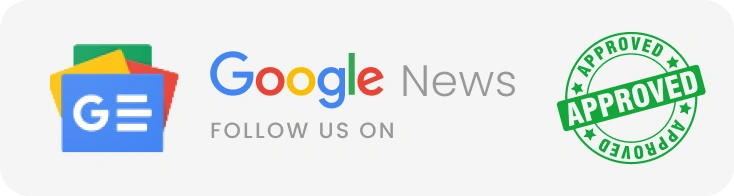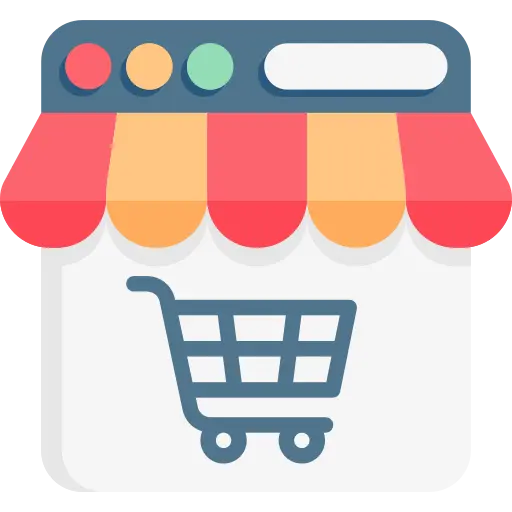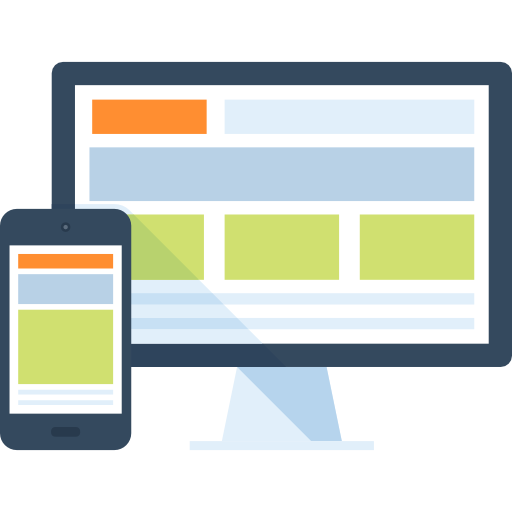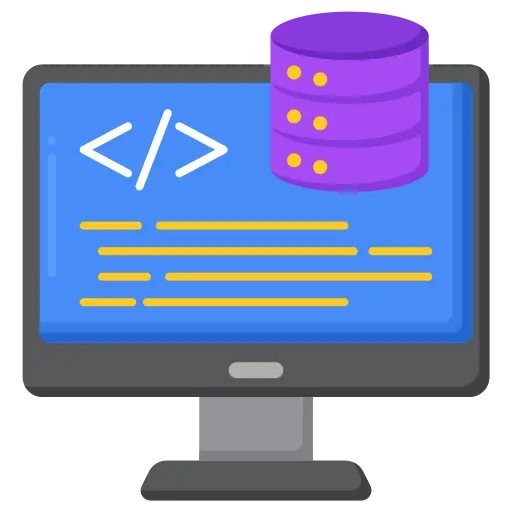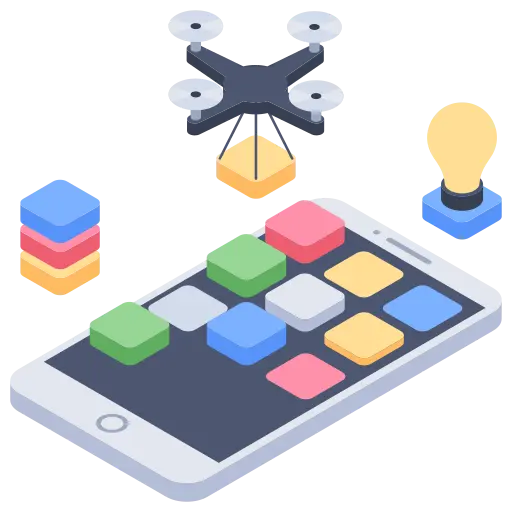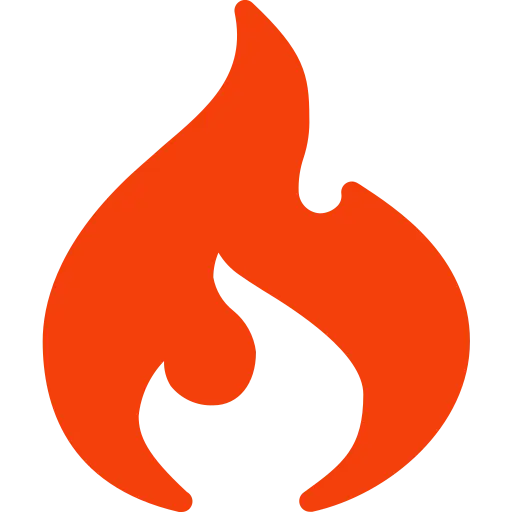An eCommerce store wants more and more online customers. They look for ways to make the online visitors buy from them. All e-commerce store owners no matter what stage their website is on, want to ensure maximum ROI. A large number of e-commerce websites these days are powered using WooCommerce. A common requirement for such websites is the feature for their customers to see their recently Purchased Products for WooCommerce.
An eCommerce store developed through WooCommerce can benefit from a customer who has already logged on. If these customers can see their list of recently purchased products in their Account then it will give them a customized experience.
WooCommerce plugins are software with a bunch of functions that are added to the WordPress website. They add new features to the websites and make it easier for even the users who do not know coding to add features.
This can be done using a shortcode anywhere in a WooCommerce template. The WooCommerce recently purchased products shortcode is a great tool to make it easier for customers to retain their previous browsing history. This is useful for eCommerce stores too and they can convert more customers with such a feature.
PHP Snippet to display All Products previously purchased by the User on WooCommerce
The recently purchased product display for the WooCommerce plugin supports Widgets and Shortcodes to display recently purchased products.
Below are the main features of the snippet:
- Shortcode with the options of the list and grid view
- Widget for list display in the sidebar
- Defining the number of products to be displayed
Shortcode to display All Products previously Purchased
Shortcodes add dynamic content in an easy way into your WordPress sidebars. They help to add specialized content to the site. Shortcodes are code shortcuts make users add lively content in the WordPress.
WordPress helps run custom code inside the site to display related banner ads, galleries, and contact forms. Shortcode API allows the developers to add code inside the function and register with WordPress as shortcode. A WordPress will find this shortcode, it will run the associated code.
How to Include Shortcodes in WordPress
Like any other shortcode, the shortcode can be directly copied and pasted onto the site. The plugins “Recently purchased product for Woo” can also be placed on a page or a post. They can however go into any location where the code is added through WordPress editor. This also includes a text widget or a custom post type.
Adding Shortcode in WordPress
1. First step is to edit the page where the shortcode needs to be added. Post this, add block button is used to insert the shortcode block.
2. WooCommerce plugins are great tools to support shortcodes and Widgets. This will display the recently purchased products.
3. Once the snippet is uploaded on the website, the shortcode is needed. If you show which of the products are trending and have been sold within the past few days, it will attract more customers. All the new visitors check the recently sold products (Product Trends), and customers can try any of these products.
4. The plugin has certain limitations. In case of no recent order, the widget will not show anything but only show a sad smiley face to the customer. This plugin will help the customers by showing the list of recently bought products.
5. Users can apply many tricks to get more customers on the website. It is a great tip for any successful eCommerce website.
Step-by-Step-Guide: How to install Recently purchased products for woo plugin in your WooCommerce site?
Step 1:
Download this plugin https://wordpress.org/plugins/recently-purchased-products-for-woo/ and install it on your WordPress website.
Once installed, Click on the “Activate” button.
Step 2:
After activation of the plugin, Click on “plugins” in your WordPress dashboard. After that click on “Installed Plugins”.
Find “Recently purchased products for Woo” and Click on “View Details”.
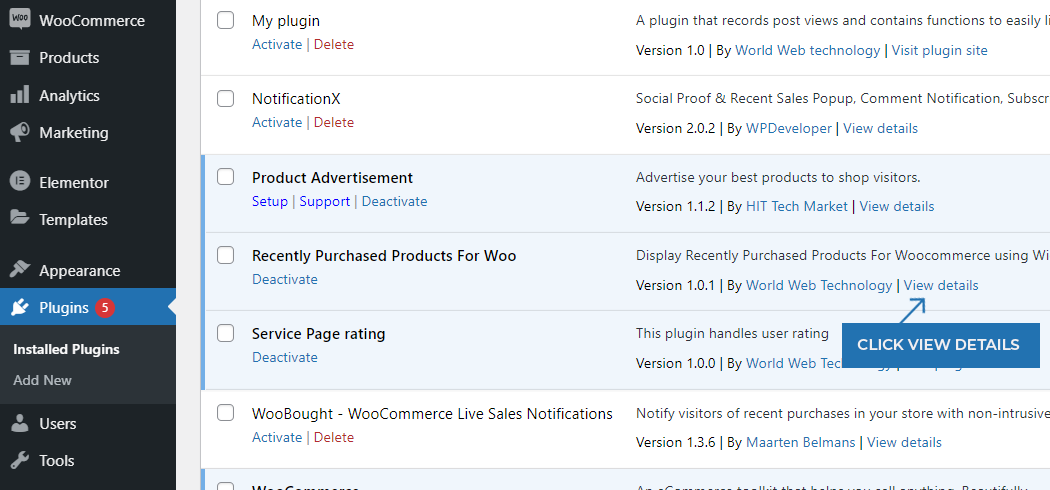
Then Copy the code as shown in the below Image.
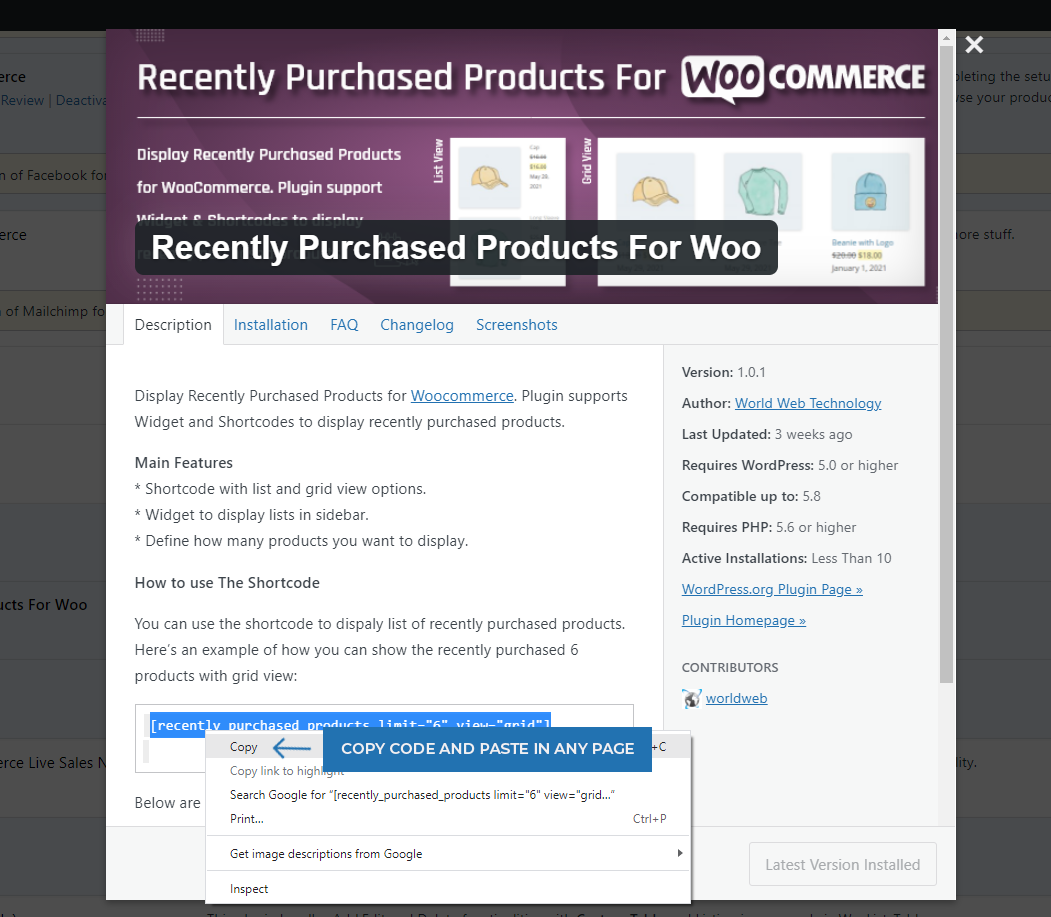
Step 3:
Paste the code on page Editor.
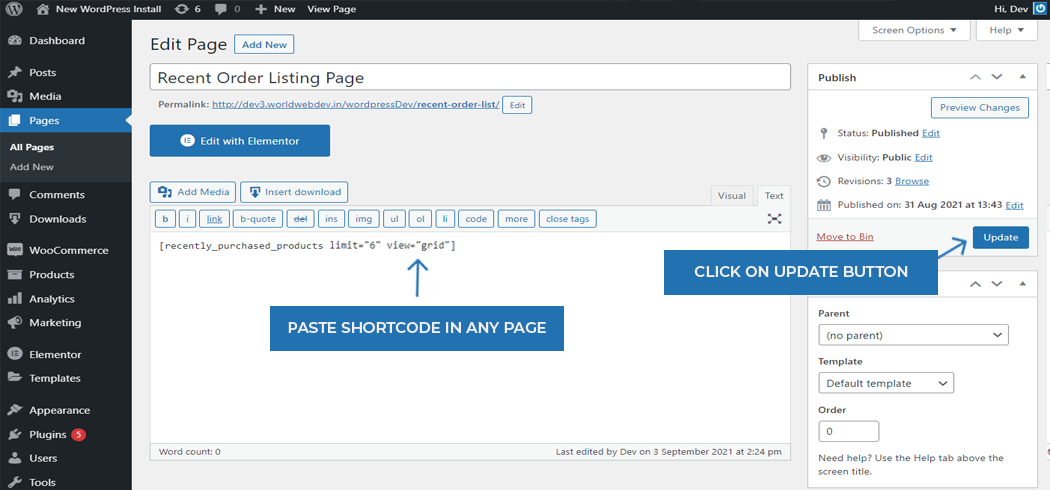
Then Click on “Update” to view the changes
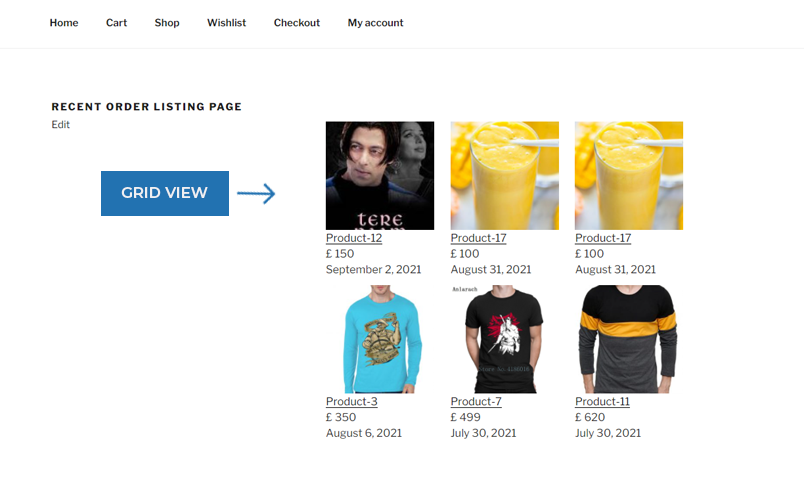
Step 4:
Customize the shortcut as shown in the below image.
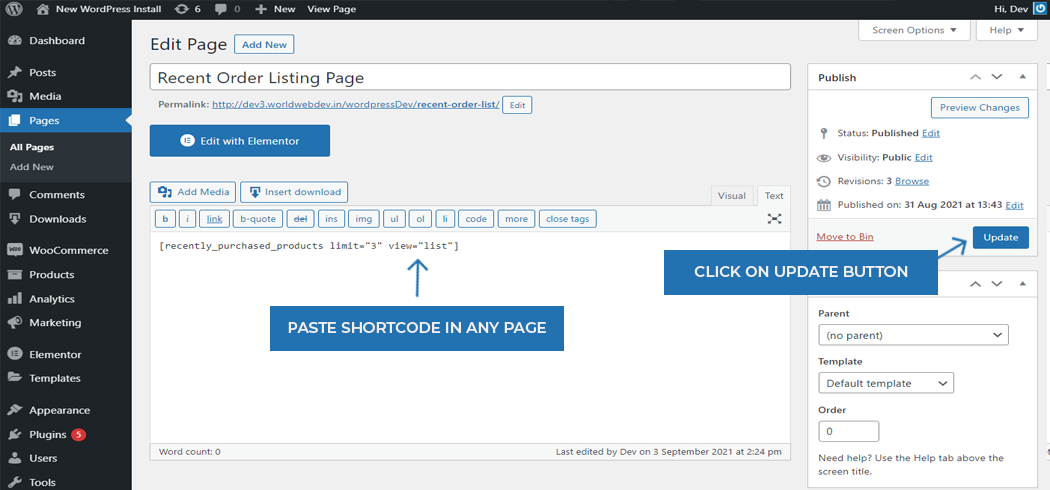
Now check the changes as shown in the below image.
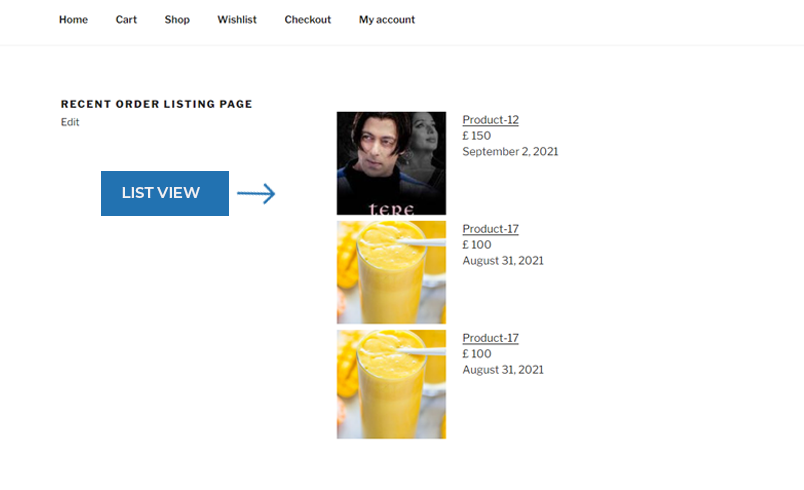
A must-read: How to install & use it Loan Calculator WP plugin in WordPress
Synopsis
To get the most optimized eCommerce website, you can avail the services of WordPress Plugin Development Services from World Web Technology. Hire a dedicated WordPress developer with WWT to avail the professional services for a successful online store!
Frequently Asked Questions
Shortcodes are little pieces of code which allow users to do more with less effort. They were first introduced in WordPress 2.5. They were introduced to allow users to execute code in WordPress posts, widgets, pages without the need to write code directly.
The default option to add recently sold products is not possible in WooCommerce. WooCommerce has many widgets that show recently viewed products and recent rated products. It has a plugin which is known as ‘Recently purchased products for Woo’. This will help you to display the recently sold products.
In the case of an already available WordPress website, it is crucial to install and activate plugins. You will have to start with installing the plugin on the WooCommerce website.
Plugin gets the first products from each of the orders and then display it.
For displaying grid view, use view="grid" in shortcode.
The frontend of the website will have a new widget on the shop sidebar. On this widget, it shows two products because the two products are sold in two different orders. It will also show the products on the widget.
As per the set limit on the widget, each of the orders can also have multiple products.
Most Popular Categories
Discover top categories on our blog, featuring WordPress, PHP, eCommerce, and Shopify insights and tutorials.
Featured Insights
Immerse yourself in our passion for sharing the latest industry news, cutting-edge technologies, and insightful articles. Explore the depths of knowledge with us.

May 22, 2025
AI in Customer Support: Transforming Service in the Digital Age!

May 19, 2025