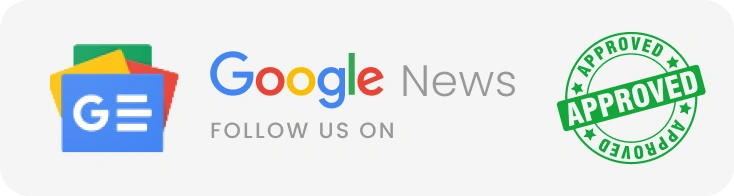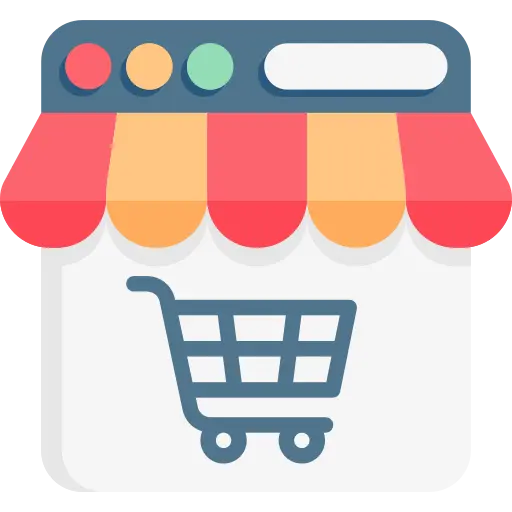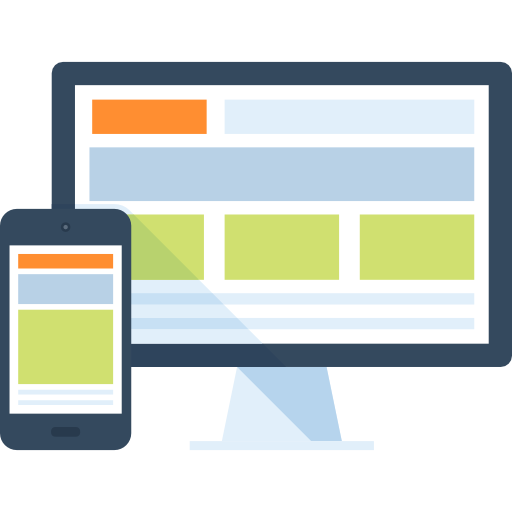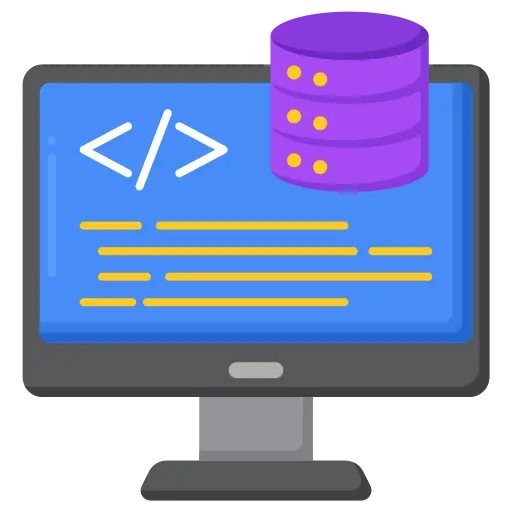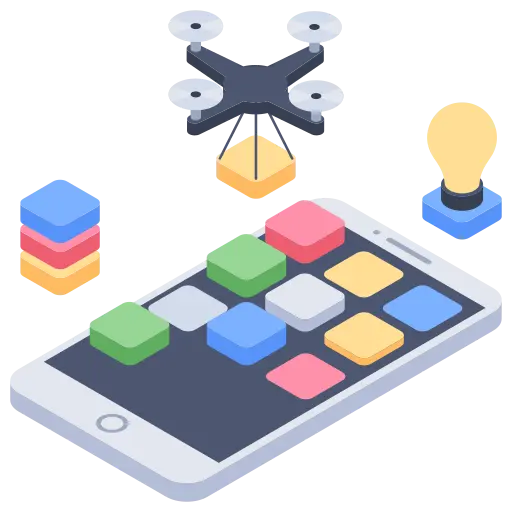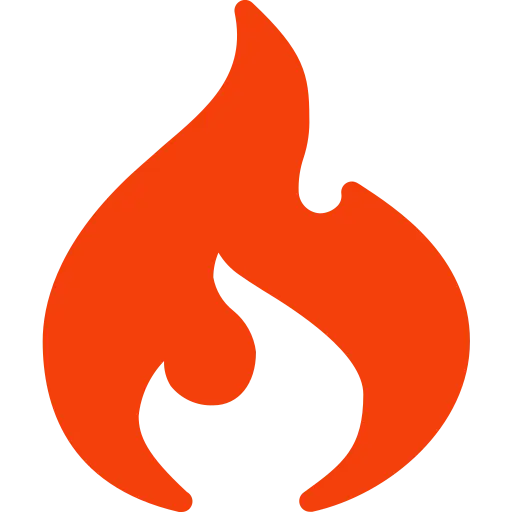WooCommerce is the world’s favorite e-commerce solution which allows you to virtually sell anything through your WordPress website. It is an open-source, effectual and highly flexible e-commerce plugin that provides effective e-commerce solutions to online retailers of every scale with power-packed features and an extremely intuitive interface.
This simplicity in architecture makes anyone open an e-commerce online web store in a matter of seconds. And, what’s more? The plugin is free!
Importance of WooCommerce
WordPress WooCommerce development from any WooCommerce development company can help business online retailers with a high level of security features, a panoramic view of stores to check monthly sales, and tax calculations, and manage day-to-day store activities. WooCommerce custom development is wooing the startup business today, offering the following attractive features.
- WooCommerce is an Open-source CMS.
- As it is a ‘Freemium’ business model, the core software is free, and you may have to pay to utilize the latest features and additions. Hence it is a cost-effective option to build your unique WordPress WooCommerce website.
- Powerfully secured and robust shopping cart.
- E-commerce owners and online retailers can add infinite features and product lists under various categories, thus extending the store’s functionality.
- Easy customization of the website by the owner due to plenty of themes available.
- Multi-payment and multi-shipping gateway support.
What is WooCommerce Theme Development?
WooCommerce Theme Development is a functionality that is integrated into the WordPress platform. When themes are built using WooCommerce custom development, you can obtain an end product that is exactly the way you want. WooCommerce themes which are developed by WooCommerce Company in India, help your business to grow exponentially, without any overhead expenses, by offering the following attractive yet highly important benefits.
- Multi-download features and products.
- Immediate access to widgets and subroutines which are the pillars for scalable and robust online shopping stores.
- Eye-catching appeal for your website. Once you master the art of engaging your visitors and staying longer on your page, there are 90% chances for conversion and sales.
- Implementation of enhanced product panels.
- WooCommerce development services offer integration of Google Analytics for better tracking.
- Lowest memory usage and quick loading of pages.
- WooCommerce custom theme development by WooCommerce development company in India gives more space for the creation, enhancement, modification and replacement of features as and when needed in the future as per your business growth.
WooCommerce theme development is your cup of tea when you have the following prerequisites.
- You have WordPress and WooCommerce installed.
- You have a good knowledge of HTML and CSS.
- Basic understanding of the concepts of WooCommerce themes.
- The quest for learning and acquiring skills.
Steps to Create WooCommerce Themes
In this WooCommerce development tutorial, we are going to teach you how to create WooCommerce themes and how to edit existing ones.
Let’s start creating WooCommerce themes!
1. Declaring WooCommerce Support
Before starting to create WooCommerce themes, it is essential to declare WooCommerce support in the theme. Otherwise, users will get a popup in the WordPress dashboard that says that WooCommerce plugin development does not support the theme. This is an important step if you are planning to develop your theme and sell it.
It is an extremely simple step. Add this code to the functions.php file in your theme.
add_action( ‘after_setup_theme’,’woocommerce_support’ );
function woocommerce_support() {
add_theme_support( ‘woocommerce’ );
}
2. Creating WooCommerce Themes
Now it is time to create our WooCommerce themes. WooCommerce comes with default styles, and we are going to override them and create new ones.
After updating your WooCommerce plugin development, if you edit any original files, all the changes that you made will be lost. So, we are not going to edit any WooCommerce files. Instead, we are going to create a new file to override the existing files in the WooCommerce source theme directory. We can do this in two ways;
- Create a custom CSS file.
- Create a WordPress child theme
Creating Custom CSS
If the changes that are to be incorporated into your WooCommerce themes are going to be on a minor level, this method is the best.
Step 1: Create a new CSS file.
Step 2: Name it as ‘custom-woocommerce.css.‘
Step 3: Save it in the directory wp–content/themes/<theme name>/css
Step 4: Include this .css file into your theme in the foundation.php
function <theme name>_woocommerce_scripts() {
wp_enqueue_style( ‘custom-woocommerce-style’ ,
‘get_template_directory_uri() . ‘/css’
}
add_action( ‘wp_enqueue_scripts’ , ‘<theme name>_woocommerce_scripts’ );
Step 5: You can now add your CSS to this file and it will override the default WooCommerce styles.
Creating Child Theme
A child theme is a WooCommerce theme, which follows the functionality and style of another theme known as the ‘parent theme.’ Child themes are the most recommended methodology to change default themes.
How to Create a Child Theme from a Parent Theme?
Step 1: Create the child theme directory. If you are creating for public use, append it with ‘-child’ to avoid confusion. Leave no space in the name of your child theme, as it can cause errors during compilation.
Step 2: Place it under wp–content/themes
Step 3: Create a child theme header which is provided to you as default.
Step 4: Enqueue the parent and child theme stylesheets.
<?php
add_action( ‘wp_enqueue_scripts’ , ‘my_theme_enqueue_styles’ );
function my_theme_enqueue_styles() {
wp_enqueue_style( ‘parent-style’ , get_template_directory_uri() . ‘/style.css’ );
}
?>
Your child theme is now ready for activation. Log in to your site’s administration panel, and go to
Administration Panels > Appearance> Themes. You should see your child’s theme listed and ready for activation.
How to Edit Templates in WooCommerce Themes?
We have so far learned how to style WooCommerce Themes. We shall now see how to edit WooCommerce templates. The WooCommerce plugin comes with some front-end HTML templates which can be accessed from wp-content/plugins/WooCommerce/templates. If there is any element for which you want to change the location or remove it, then it is easier to edit the WooCommerce template where that element was placed initially. Once again, to edit a template properly, we have to create a copy of it and then make the changes.
Step 1: Create a new directory ‘WooCommerce’ in your theme directory.
Step 2: Copy the template which you want to edit, from the wp–content/plugins/WooCommerce/templates directory
Step 3: Once you copy your template, go back to the ‘WooCommerce’ directory we have recently created and paste the copied template here.
Step 4: You can now edit the new template and change its structure.
Conclusion
We hope that this WooCommerce development tutorial will give you an insight into WooCommerce development services and how to create your themes. Continue to develop your WooCommerce themes and have fun.
Most Popular Categories
Discover top categories on our blog, featuring WordPress, PHP, eCommerce, and Shopify insights and tutorials.
Featured Insights
Immerse yourself in our passion for sharing the latest industry news, cutting-edge technologies, and insightful articles. Explore the depths of knowledge with us.
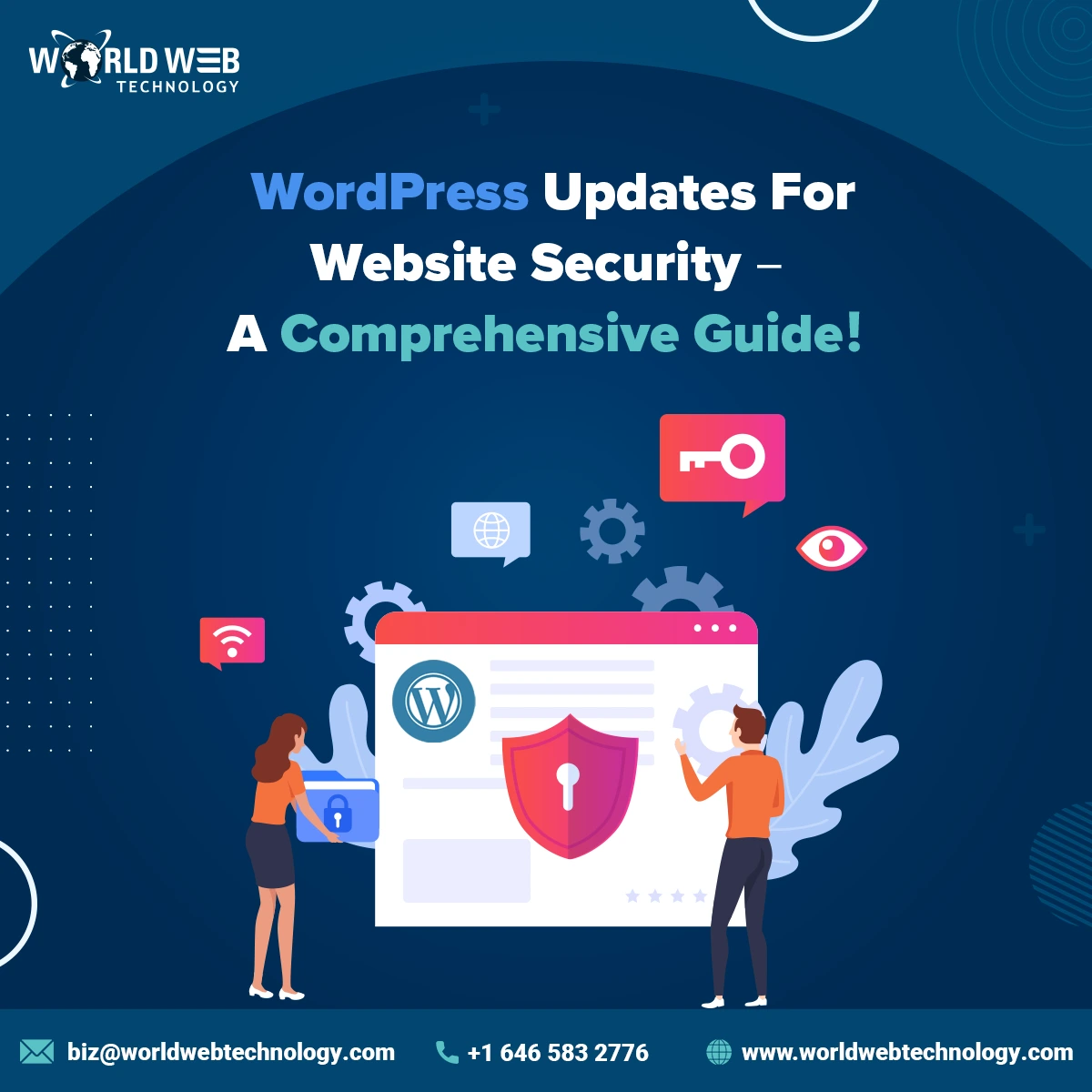
October 18, 2024
WordPress Updates For Website Security – A Comprehensive Guide!

October 9, 2024